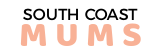
When Should I Give My Child A Mobile Phone?

If you are ready to get your child a mobile phone, you might be stuck wondering – should you give your child an Android phone or an iPhone, and why?
When Should I Give My Child A Mobile Phone?
The age-old (almost) question. When should a parent or guardian take the plunge and buy a child a mobile phone? On average, it is reported that children are now getting their first mobile phones at just over ten years old. But several factors should sway the decisions:
- Do they understand basic internet safety?
- Are they capable of money management?
- Is your child responsible enough to look after a piece of expensive technology?
- Are their safety reasons for the mobile phone purchase?
Internet Safety on a Mobile Phone and Your Child
Once you have decided to buy your child a mobile phone, you must discuss several internet and mobile phone safety issues.
Please encourage your child to set a password for their mobile phone; in the event of theft, this gives a level of protection. Ensure that you know the password and that once in a while, you check in to make sure you have transparency here.
ICE contacts can be accessed by law enforcement and medical services, ensuring that you have many ICE options on your child’s mobile phone. This can be a lifesaving feature.
It would be best if you researched both safety apps and parental control mobile phone applications like these. Although most phones come with a range of options, a dedicated parent control, and monitoring app is more beneficial.
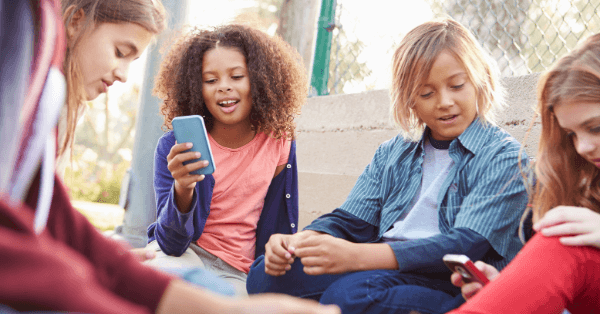
Should I Get My Child an Android or iPhone?
This can be a point of contention for many. Camp Apple are fans of ‘Find My’, which allows people to track each other, has a remote lock option, and an erase option. This gives some level of control already built into the phone.
With Android, there are a number of options to set-up restrictions, and you can prevent access to a range of apps. But without an additional app, you don’t have the same level of protection straight away.
A quick comparison:
Website Filtering
Apple – has some website filtering in the restriction settings, and you can choose from limiting adult content, specific websites, or all websites.
Android – has a lack of filtering, so it is wise to find an application for this.
Set-up
Apple – fast and intuitive set-up, and if you already have an iMac or iPhone, you can add your child to your Family Sharing account.
Android – adult accounts are the standard, so you will need to set everything up with an email address created for your child.
App Access
Android – will not block your child downloading content; you will need to:
Open the Google Play Store > settings >Parental controls > change settings.
Apple – blocks access via Restrictions; however, when you have the account added to Family Sharing, you can implement Ask to Buy, which means the child can’t download anything without permission.
Several functions are spread across the iPhone and Android, so the ideal choice is to choose a phone that matches the parents or guardians in terms of brand—allowing the parents or guardians to use the phone and understand the basic functionality and security options. Then installing a third-party app with all the features will give peace of mind.